User profile
The User Profile page displays your user name.
To view a video tutorial about  next to
next to
Language of User Interface - to select the language of your user interface, under the Preferences tab, choose the desired language in the Language of the User Interface drop-down list, and then click OK.
Show as title in search results - Goldfire extracts both the file name and the title in the contents of a document that has been indexed in your corporate knowledge base. When you search your corporate knowledge bases, you can elect to display the documents in your search results with a document title (the title in the contents of your document) or with the title and file name of the document.
If Goldfire is unable to extract a file name from a document in your corporate knowledge base, then the document title will be displayed, even if you have selected to see both document title and file name.
Number of More Matches for corporate sources - In your search results, often, a single document contains multiple references to your query term. However, only the first most relevant result from this document is included in the primary results window. A link appears below the document title in the primary results list that specifies the number of results, or More Matches that pertain only to this document. For documents from corporate sources, you can specify the number of matches (up to 200) to be displayed when you click More Matches. In the drop-down list next to Number of More Matches for corporate sources, select the number of additional results you want to see in a document.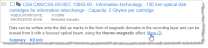
Show People & Roles Category - displays an option in the Categories pane to the right of the search results that when clicked displays details about people mentioned in a document, authors of threads, and so on.
Group search results into most relevant and related - disabled and not visible to Goldfire users by default, this option groups results so that the relevant group is of primary interest to the user and related is of secondary interest.
It is enabled for all Goldfire Web users by using a combination of Goldfire Web in Administrator mode and Goldfire Administrator.
Using Goldfire Web in Administrator mode, select User Profile > Advanced tab, and set the default search model to Goldfire Question-Answering. This causes an unselected Group search results... check box to appear in the User Profile: Preferences tab for all Goldfire Web users.
To universally select this check box for all Goldfire Web users, using Goldfire Administrator, set the Group search results... option in the Server Configuration > General tab to True, and then verify that the check box appears and is automatically selected for Goldfire Web users who do not have administrative privileges.
Group similar documents - toggle whether only one result per group appears in the search results. Where such is the case, click the Similar Documents link below the displayed entry to reveal the members of that group.
Connect to Engineering Workbench content - this option only appears if your Goldfire administrator enabled it for your enterprise.
Online view of Microsoft Office 365 documents - To use preview mode for all documents available through Microsoft Online (Office 365). All documents are opened directly in the web browser without highlighting or any other Goldfire features. The solution is designed for documents where their access rights are limited only to "restricted view".
If you are a Goldfire administrator you can select a search model and have the option to set it as the default for all Goldfire users:
-
Cognitive Search — this default option is ideal when users try to find answers or insights and define the search query in a semantically meaningful style.
-
Goldfire Question-Answering — this option is ideal when users formulate their search queries in the form of a question.
-
Smart Search — this option is ideal when users try to find the best-matched documents due to the probabilistic nature of the search algorithm.
- Disable any Restricted word list settings defined in Goldfire Administrator> Options > Search settings enables you to override functionality set in the Goldfire Administrator Search Settings.
Select the detail to see for documents in search results. You can toggle Metadata, Knowledge Base Name, Answers, Citations, Save Link, Summary link, or KB Info link.
If you are an Goldfire administrator, select and set a default for all users in your enterprise. Set the search snippet options and then select the Set as default for all users check box. Users can override the default setting by making their own customizations.


