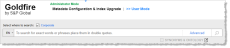Administrator Mode
Goldfire users with administrative privileges can switch into Administrator mode to manage and configure the parameters of documents to create a more refined and targeted search experience through working with the metadata manager. When administrators are working in Administrator mode they can also request upgrades to re-index a particular set of documents.
Add search filters that regular Goldfire users can select to build Advanced queries.Search filters you select become available to all regular Goldfire users.
Advanced Search filters can only be managed using Administrator mode when the green text Administrator Mode appears in the top-left of the main window as depicted below.
- Click Advanced in the right of the Search box to display the Advanced Search: Administrator mode dialog box.
- Click Add Filter. The first available field from the unselected filter list automatically populates the field type.
To change this default, click the drop-down arrow to the right of the field name to display Administrator Mode dialog box(depicted below) and select from the following options:
- Type the desired filter name in the search box to filter the list of available names to choose from, and then select the desired filter.
- Click Select All and then toggle to clear specific filter check boxes to hide.
- Click individual check boxes to toggle whether they appear to regular Goldfire users.
- Click outside of the pane of Advanced Search list to return to the Advanced Search: Administrator mode dialog box. and then click X in the top-right of the Advanced Search: Administrator mode dialog box to dismiss it.
The Advanced Search filters toggled above now appear (or no longer appear, depending on your selections) to regular Goldfire users.