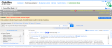Solving core problems
Goldfire uses Researcher to find solutions to your core problems.
Using autosearch
Whenever you select a problem in the Problems and Solutions table, Goldfire uses this problem to run an automatic query in the background. The results are displayed in the Solve the Problem panel:
For information about working with the search results that are returned in the Solve the Problem panel, see Working with search results.
- Click Add Solution.
- In the Save Solutions dialog box, click OK.
The solution is added to the Problems and Solutions table.
- Select a problem by clicking in a problem cell of the Problems and Solutions table.
In the Solutions pane, the Knowledge Search tab is selected and the search automatically starts. The query that is used depends on how the problem was formulated in the cause-effect model. The query corresponds to the problem name or to the short description.
- (Optional) If you want to select a different query language, choose a different language from the Language list.
- (Optional) To select different languages for translating search results, click the Translation link, and then select the languages that you want translated.
- (Optional) To modify the selection of knowledge bases to be searched, click Select Where to Search.
- Click the document title link.
- Click more results & refine query at the bottom of any knowledge base tab. This opens the corresponding search results on the Researcher page.
You can have your search result citations translated from one or more languages into the language that you specify. You specify your translation options in the Knowledge Search window. All citations in the languages that you chose for translation are translated into the language that you selected.
To change your translation options
- Click the Translation link to open the Define Translation Options dialog box.
- From the Translate into list, select the language into which you want your results to be translated.
- Under Translate from, select the check boxes of the languages that you want translated. Clear the check boxes of the languages that you do not want translated.
- Point to XXX next to the result that you want to save, and then click Save Solution. This opens the Save Solutions dialog box.
- In the Save Solutions dialog box, you can edit the solution name and description. Click OK.
The solutions that you save are shown in the Problems and Solutions table.