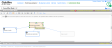Problems and Solutions table
Use the Problems and Solutions table to browse and select problems and solutions.
Columns in the Problems and Solutions table
Data in the Problems and Solutions table is displayed in the following predefined columns:
| Column Heading | Description |
| Problem Description | Summarizes the problem that you identified as a core problem in the cause-effect model. |
| Solution Name | Short name of a possible solution that was found when you clicked Solve, or Solve Problem, in the cause-effect model. |
| Solution Description | Details about the solution, including links to source documents where the solution was found. |
To show more problems and solutions
To display other pages of the table
To change how the table is sorted
- Click the heading of the column that you want to sort by. Click the heading twice to reverse the sort order of a column.
To view a source document for a solution
- Click the title link of the source document.
To add a solution to a problem
- Select a problem by clicking in it, and then click Add Solution.
To add a general solution to a model
- Click Add Solution, define your solution, and then select the Save as a General Solution that is not associated with a problem check box.
To get more solutions to a problem
- Select the problem, click Solve Problem, and then do one of the following:
- Click Solve with solving tool.
- Click Add your own solution.
To delete a solution
- Select the problem or the solution to delete, and then do one of the following:
To customize the table
- Click Customize Table.
To export the table to a file
- Click Save (at the top of the page), and then click Export.