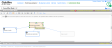Building a cause-effect model
Building a cause-effect model is where you start your analysis of root causes. When you are analyzing root causes (by building a cause-effect model and identifying core problems), problems are automatically formulated during analysis and saved. At the Manage Problems and Solutions step of your analysis, you use Goldfire's Researcher to solve selected problems by searching knowledge bases as well as other cause-effect models that are stored in My Data.
The Root Cause Analysis page comprises four panels:
- Cause-Effect Model, where you type a name and a description of the model.
- Build Cause-Effect Model, where you design and build the model using graphical tools.
- Manage Problems and Solutions, where you save problems and solutions that are generated by the RCA tool or that you add yourself.
- Solve the Problem, which appears when you click Solve or Solve Problem. In this panel Goldfire runs automatically generated queries against selected document sources in order to find possible solutions to your core problems.
To collapse any panel, click  . To expand a collapsed panel, click
. To expand a collapsed panel, click  .
.
When you first display the Root Cause Analysis page, an undesirable event node is displayed by default.
The Root Cause Analysis page has its own toolbar, which contains all the commands that you need to create the model.
To build a cause-effect model, you do the following:
- Name and describe the cause-effect model.
- Specify one or more related undesirable events for which you want to identify a root cause.
- Specify the causal factors of the undesirable events. Use Cause Finder to help you find possible causes.
- Use AND links to specify that two causal events must occur in order to produce the effect (in other words, if only one of the two events occurs, the effect is not produced).
For more detailed information about editing your model, see Editing the cause-effect model.
To build a cause-effect model
- Click in the undesirable event node, and then type a brief description of the undesirable event. A cause-effect model must have at least one undesirable event.
Formulate the undesirable event as a noun phrase: for example, car collision.
As soon as you begin typing, a node representing the cause of the undesirable event is added to the model.
- Click in the event node to make it active and to accept the text that you entered in step 1. To edit the text in any model element, double-click it.
the first time you create a new cause-effect model, you are prompted to save the model to My Data. Type a name for the model, specify which My Data collection to add the model to, and then click Save.
- In the event note, type a brief description of the cause of the undesirable event. A cause-effect model must have at least one causal event.
Formulate the causal event as a noun phrase: for example, Slow reaction of the driver (caused the car collision).
If you need help finding causes, click  (Cause Finder) at the top-right corner of the event, and then use Cause Finder to help you search for causes.
(Cause Finder) at the top-right corner of the event, and then use Cause Finder to help you search for causes.
As soon as you begin typing, another event node is automatically added to the model.
- Click in the new event node to make it active and to accept the text that you entered for the previous causal event.
-
Repeat steps 2–4 to continue building a linear cause-effect chain. Or click one of the links below to learn how to do the following:
-
Add undesirable events
To add an undesirable event to the model
- Click
 (Add Undesirable Event).
(Add Undesirable Event). - Click the default text inside the rectangle, and then type a description of this event.
This event is not yet linked to any model elements—you must link it manually by means of the Add Causal Link command. Any events that are not connected to elements in the graph by causal links are not considered during core-problem selection.
- Click
-
Add events
To add an event to the model
- Click
 (Add Event).
(Add Event). - Click the default text in the rectangle to type a description of this event directly into the rectangle, or click
 to open Cause Finder for assistance.
to open Cause Finder for assistance.
This event is not yet linked to any model elements—you must link it manually by means of the Add Causal Link command. Any events that are not connected to elements in the graph by causal links are not considered during core-problem selection.
- Click
-
Add causal links between events
To add a causal link between events
- Click
 (Add Causal Link) to activate the causal link tool and change the cursor.
(Add Causal Link) to activate the causal link tool and change the cursor. - Click the causal event, and then drag the link to the subsequent event. When you release the mouse, an arrow appears, directed from the first event to the second event.
The cause-effect model offers a great degree of flexibility in how you link the events. It is possible for several events to cause a single event (with several incoming causal links), or for a single event to cause several events (with several outgoing causal links). It is also possible for undesirable events to cause other events in the model. However, only one causal link is possible between a given pair of events.
- Click
-
Start a causal branch in the model
The following procedure describes how to specify several causes for an event. Each of these causes creates a causal branch in the model.
If any of the causes must occur together to produce an effect, they must also be connected with an AND link in the model. Otherwise it is assumed that all causes are independent and all must be resolved.
However, if several causal factors must occur together to produce the negative effect, only one causal factor must be resolved to solve the problem. This is because if one of the causes does not occur, the problematic effect does not occur—so you need to solve only one cause (probably the simplest one).
To start a causal branch in the model
- Click an existing event that has multiple causes. This adds an event node to the model as another cause of the selected event.
- Click in the new event node to make it active, and then type a description of the cause. As soon as you begin typing, another event node representing the cause is automatically added to the model.
- To add another causal event to the model, repeat steps 1 and 2.
-
Connect causal events with the AND link
If two events that occur together produce some effect, you must connect these causal events with an AND link. The AND link indicates that if one of the causal events does not occur, the effect is not produced.
Specifying an AND link produces consequences for core problem selection—it is necessary to resolve only one of the causal events: if one cause is removed, there is no effect, because both causes are required.
Conversely, when two causal events are independent, either one or the other can occur to produce the observed effect (but both events need not occur). You must resolve both causal events to solve the problem.
To connect causal events with an AND link
-
- When your model is complete, click Identify Core Problems to go to the next step in the analysis.